Navigating between views#
Lens Desktop offers an easy-to-understand way of navigating between various cluster views.
All available views are displayed in the Left panel. The views are organized into subsections containing views by their functionality.
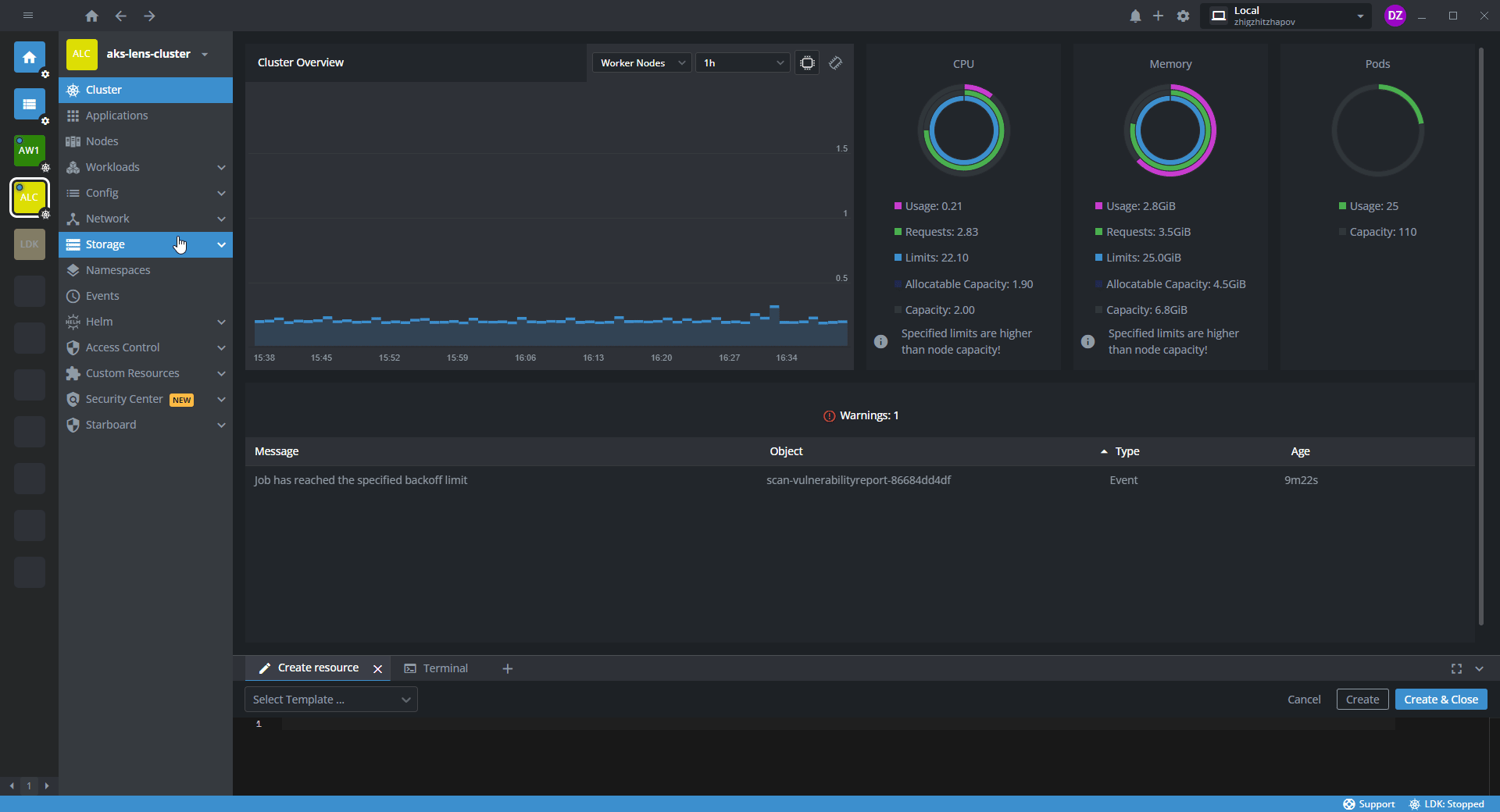
Info
Corresponds to Lens 2024 Early Access Version .
With the Navigator, you can open all the views related to your local and space clusters. Clusters are organized into two sections:
-
Auto Discovered
Contains clusters that have been detected by Lens Desktop from the local
kubeconfigfiles. -
Spaces
Contains clusters to which you have access through Lens Teamwork.
You can navigate between views by pressing Tab to go down the navigation tree, or Shift + Tab to go back. Resize the Navigator panel by dragging it from the right.
The Drill Into mode allows opening a section of views in the Navigator. To open the section, you can either click the arrow button to the right from the section header, or use the Shift + Enter shortcut. You can use the drop-down menu on top of the Navigator to move from one level of the tree to another.
You can open a tab with the view in two modes:
-
Preview mode
Opens by a single-click (Enter) and reuses the existing tab when navigating to other views.
-
Fixed tab mode
Opens by a double click (Shift + Enter) and the tab is associated with the particular view. Navigating to other views opens a new tab.
You can add a cluster or a particular cluster view to the Hotbar. To add an item, right-click and select Add to hotbar.