Create a team space#
Lens paid subscription feature
A team space or space is a group of clusters and users called space members. Members of the space can access space clusters through the Internet without setting up VPN systems.
To add a team space, complete the following steps:
- In Navigator > Teamwork, click Add new .
- In the following input field, type the space name and press Enter.
The team space appears in the Teamwork section.
- In the Top Bar drop-down list, select Create a Space.
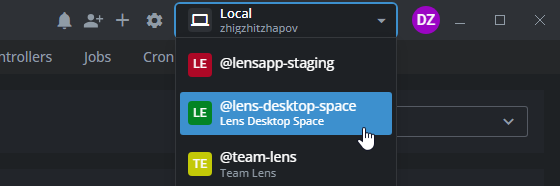
- In the following dialog menu, type the team space name in the New Space Name input field.
- Click Create Space.
If the team space is created successfully, the Cluster view of the space opens.